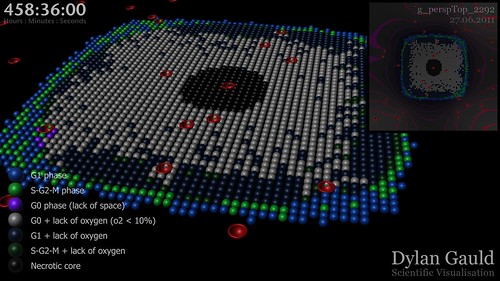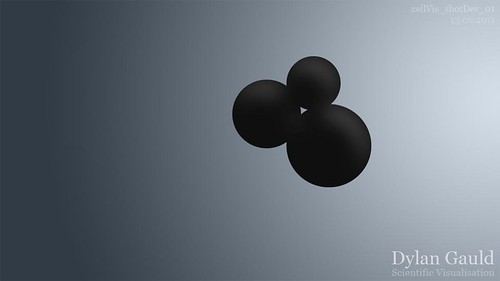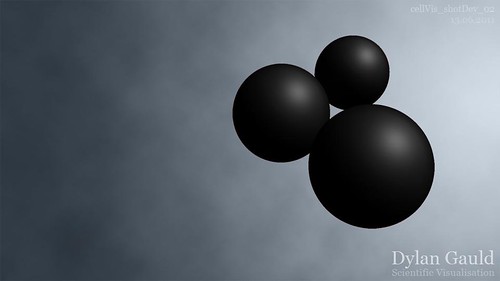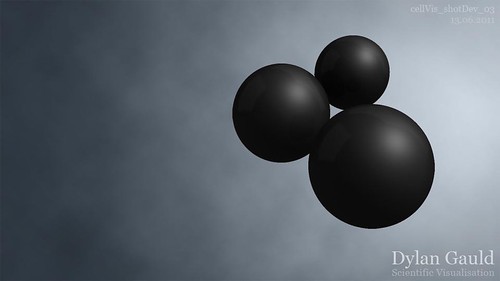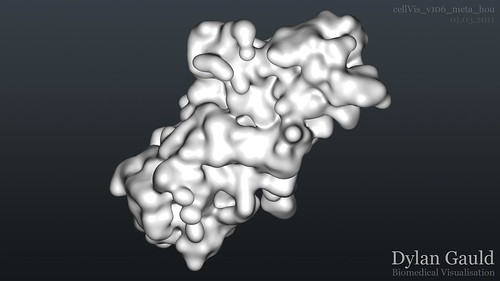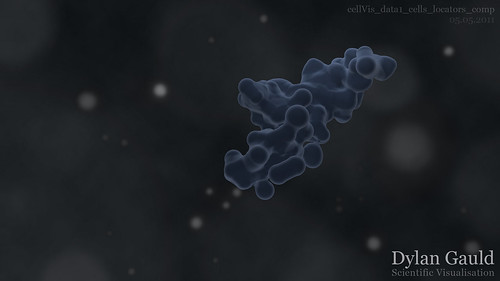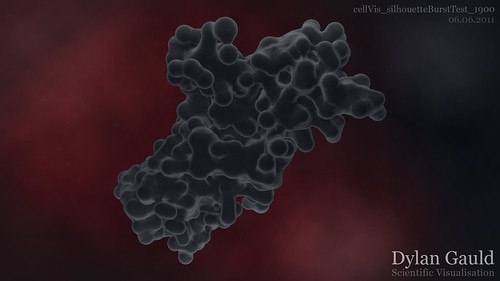As part of my cell visualisation project, I have been working on a second set of data, which also represents the growth and development of cancer cells. This dataset however, focuses on the stage of which the individual cells are in, with the intention of identifying the most effective time for treatment to take place.
With thanks to one of the mathematicians working in this area, I was provided with a large quantity of data (around 33 million lines of numerical information) which had been generated, and could be used to drive my 3D visualisation. I created a MEL script which could 'read' each section of this data and then generate/animate the appropriate objects in 3D space.
After completing this stage, I then setup the scenes for rendering - adding lighting, placing cameras, adjusting render settings and creating render layers. Using the VERL render farm, I generated approximately 33,000 renders which could be composited together to create a completed 3000 frame sequence (depicting 600 hours of cell growth and development).
Using After Effects, I combined all of the image sequences and created several individual compositions which would be layered to create the final output. Because almost all of the work had been completed in Maya, there was very little that had to be done in After Effects, except combine the appropriate layers. Rather than generate a QuickTime MOV, I rendered a master image sequence (after speaking to one of my classmates) which could then be used to create suitable video files as and when needed.
Because the source of my output comes from unpublished mathematical models, I am unable to post any of the video online (it would be unfair to the ongoing research still being carried out). Instead, I have opted to include an image of a single frame, which can be seen below;
Over the next few weeks, I will be meeting with the mathematician that I created this for, as there are several upcoming maths conferences and events where my work could be used to illustrate the research they are carrying out.